How to Screenshot on Laptop
Here, you will get information on how to screenshot on a laptop. With this information, readers and pc users will be able to screenshot.
The procedure of screenshot on a pc is quite different from that of a smartphone which is easy and self-explanatory.
There are various processes and steps to follow to successfully screenshot in a pc and this is one of the reasons for these updates.
The screenshot is very helpful to businessmen, students, workers and even the military force. With the use of a screenshot, you can get a copy of information without plagiarizing them.
If you have been making a search on this and yet do not have the information you were looking for; you met the right page.
Here, you will get to know the use of a screenshot, how to screenshot with different pcs and different window versions.
How to Screenshot on Laptop- HP Laptops
HP is one of the most owned Pc and many are searching for information on how to screenshot with this system and yet can’t.
Here, you will get the information you are looking for. This section of the post will teach you how to screenshot on an HP device.
The process of screenshotting on an HP device is quite easy and anyone can do it easily. HP systems make use of the Windows operating system which has an easy way of screenshotting.
To screenshot on your pc, the system needs to be turned on. The easy step of screenshotting is locating the information you want to screenshot and then pressing the window key and print screen at the same time.
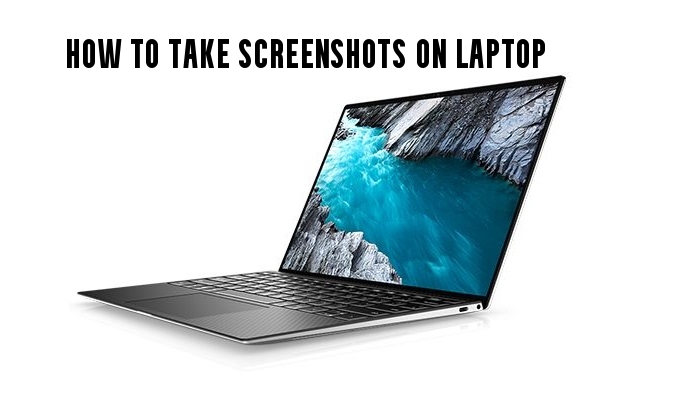
Some readers who do not know what this is mean may be wondering where this is located in the Laptop. The print screen is being abbreviated as Prt sc on the system and it is one of the special keys on the system.
How to Screenshot on Laptop- Windows 10/11
This is another interesting section to look into. Here, you will get to know how to screenshot with Windows 10 systems.
It happens that Windows 10 has different ways of operating and this is one of the reasons why this topic is being brought up.
One who makes use of the 7th version of windows may not possibly understand how to screenshot with such a version being that he has never used it before.
Here both users and known users will get to know how screenshot works on this version of Windows. The print screen significantly has three abbreviations and appears differently on each system.
The word Print screen can appear as any of the following Print Scrn, Prnt Scrn, Prt Scrn, Prt Scn, Prt Scr, Prt Sc, Pr Sc, Ps.
Those are the various ways in which the Print screen can appear on your screen. If you have seen any of these keys on your keyboard then that is the print screen.
The same process you used to screenshot in any other windows is the same process to be used. Combining these two special keys will help in a successful screenshot in a system.
How to Screenshot on Laptop- Desktop
A desktop is a computing device suitable for use on a desk. If you have a desktop and do not know how to screenshot; you found the right page.
Her, we are going to follow the due process of screenshotting with this particular device. A Desktop is not like a laptop which is portable.
The process of screenshotting with this system involves the combination of the special keys too and it works perfectly.
The difference between a desktop is that it comes with an external keyboard and not an inter-joint keyboard like the laptop.
With the external keyboard, combine the windows key and the print screen to screenshot successfully.
How to Screenshot on Laptop-Mac Laptop
This is another distinct kind of system that does not make use of the windows operating system but has its own.
For this reason, there is a different way the screenshotting key carries itself on the system. In a Mac Laptop, there is no window key which is quite different.
If you have a mac Laptop and yet do not know how to screenshot successfully; you met the right post which will help you with this.
The screenshotting process is easy and not complex and below are the steps of screenshotting with the mac Laptop;
- Locate the document you want to screenshot
- To screenshot, combine the shift key, command key and the number 3 on the system
- Immediately this is done, you have successfully screenshotted with the system.
If you have followed the processes above, you have successfully made a screenshot and it is time to know how to make use of it.
Way to find the Screenshot Document on a Windows
The process of finding this file is quite easy. If you have gotten a successful screenshot, the next thing to know is where to find it.
Here, you will get to know where to find the Screenshot you made. Some documents are quite encrypted and cannot be copied but can be screenshotted.
If you have seen such information and you really need it but couldn’t get hold of it; with the steps provided in this post, you can.
After you have successfully made a screenshot, the next thing to do is wait for some time. After some seconds, you can find your screenshot in your system.
Locate your file explorer and then click on pictures. When you have done that, you will see a folder in the picture named screenshot.
Click it open to see all the screenshots you have done so far.
If you wanted to edit the information, you can quickly open your paint or photos and click on ctrl V to paste the screenshot.
When this is done, you can now go forward by editing the document or information to your satisfaction.
Read More: Odogwu Bitters Contact, Price, and Distributorship
We have come to the end of this post; if you have any questions related to this to ask, do not hesitate to drop them in the comment section below.
If this post was helpful to you, drop a comment in the comment section too and do not forget to share with families and friends.
Be the first to comment